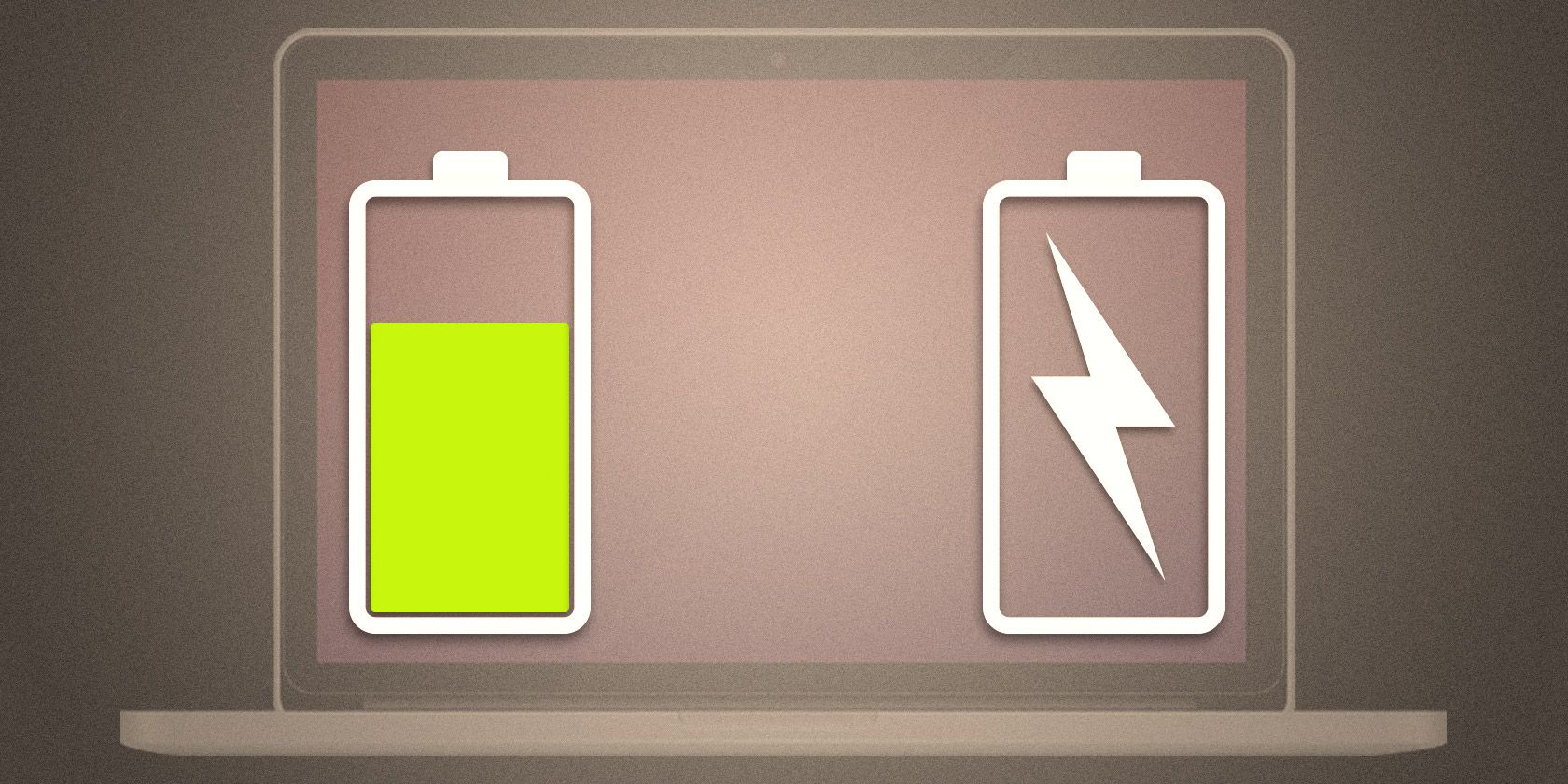Ever wondered if your laptop is secretly siphoning power from its battery even when it's plugged into the wall? It's a question that's likely crossed your mind, especially if you're trying to maximize your battery's lifespan or simply be more energy-conscious. Let's uncover the truth about your laptop's power habits!
It's frustrating when your laptop's battery life seems to dwindle no matter how careful you are. One of the big questions that comes up is whether leaving it plugged in constantly is helping or hurting the situation. People worry about overcharging, battery degradation, and whether they're wasting electricity without even realizing it.
Here's the short answer: generally, modern laptops are designed to stop charging once the battery reaches 100%. Once fully charged, they switch to running directly off the AC power adapter. However, even when plugged in and fully charged, your laptop might occasionally use a tiny amount of battery power. This is usually to keep the battery's charge level stable and prevent it from dropping too low due to natural discharge. So, while your laptop isn't constantly draining the battery while plugged in, it may engage in minor discharge/recharge cycles.
To sum it up, modern laptops are smart enough to avoid overcharging and typically run off AC power when plugged in once they reach a full charge. While they may occasionally dip into the battery for short periods to maintain optimal charge levels, the impact on battery lifespan is generally minimal. Understanding these battery management strategies can give you peace of mind and help you better care for your device.
Myths vs. Reality: Laptop Battery Usage
I remember back in college, I was so paranoid about ruining my laptop battery that I would unplug it religiously as soon as it hit 100%. I even used to let it drain completely every few weeks because I read somewhere that was good for the battery! Looking back, that was probably more harmful than helpful. Modern lithium-ion batteries don't suffer from the "memory effect" that older nickel-cadmium batteries did.
That's where the myth of needing to fully discharge your battery comes from.
These days, laptops are much smarter. They have built-in charging circuits that prevent overcharging, so you don't have to worry about frying your battery if you leave it plugged in overnight. In fact, constantly discharging and recharging your lithium-ion battery can actually shorten its lifespan over time. Instead, the best approach is usually to keep your battery charged between 20% and 80% to maximize its longevity. The laptop’s charging system manages this, so it uses AC power primarily. The constant charging and discharging can degrade your battery over time, so it’s best to find a balance.
What Really Happens When Your Laptop Is Plugged In?
So, what's actually going on inside your laptop when it's plugged in? When your laptop is plugged in and the battery is at 100%, the power adapter supplies power to run the laptop, and the battery charging circuit stops charging the battery. The laptop effectively bypasses the battery and runs directly from the AC adapter.
However, modern laptops have sophisticated power management systems. These systems monitor the battery's charge level and may allow it to discharge slightly (usually a few percentage points) before topping it back up to 100%. This "trickle charging" helps to keep the battery healthy and prevents it from sitting at a constant 100% charge, which can actually degrade its capacity over time.
Additionally, if the power demand of your laptop exceeds what the AC adapter can provide (for example, when you're running demanding applications or gaming), the laptop may draw supplemental power from the battery to prevent performance throttling. This is another scenario where the battery might be used even when the laptop is plugged in. Understanding these charging behaviours helps dispel myths about battery usage.
The History and Evolution of Laptop Battery Charging
The way laptops handle battery charging has changed dramatically over the years. Early laptops used nickel-cadmium (Ni Cd) batteries, which suffered from the dreaded "memory effect." This meant that if you repeatedly charged the battery before it was fully discharged, it would "remember" that level and its capacity would diminish over time. That’s why it was vital to fully discharge those batteries.
Later, nickel-metal hydride (Ni MH) batteries were introduced, which were less prone to the memory effect but still had their limitations. Today, most laptops use lithium-ion (Li-ion) or lithium-polymer (Li Po) batteries, which offer higher energy density, longer lifespans, and are much less susceptible to the memory effect. The charging circuits in modern laptops are also much more sophisticated, with built-in safeguards to prevent overcharging, overheating, and other issues that could damage the battery. It’s amazing how much tech has changed to preserve a laptop's battery life.
These advancements have made it much easier to manage laptop batteries and have largely eliminated the need for the complex charging rituals that were common in the past. Battery tech has come a long way.
The Hidden Secret to Laptop Battery Longevity
One of the biggest secrets to extending your laptop battery's lifespan isn't about obsessively plugging and unplugging it. It’s more about understanding how heat affects battery health. Excessive heat is a battery's worst enemy. When a battery is exposed to high temperatures for extended periods, it can degrade much faster.
Therefore, it's crucial to keep your laptop cool. Avoid leaving it in direct sunlight or in a hot car. Make sure the laptop's vents are clear of dust and debris to allow for proper airflow. You can also use a laptop cooling pad to help dissipate heat, especially if you're using your laptop for demanding tasks.
Another secret is to avoid extreme charge levels. As mentioned earlier, keeping your battery charged between 20% and 80% is generally considered the sweet spot for maximizing its lifespan. Some laptops even have settings that allow you to limit the maximum charge level to 80% or 90% to further protect the battery. Managing heat and charge levels can significantly extend your laptop's battery health.
Recommendations for Optimal Laptop Battery Use
My top recommendation is to first find out if your laptop has a battery management setting. Some manufacturers offer software that lets you customize charging behaviour. For example, you might be able to set a maximum charge level to 80% or 90%, or enable a "battery health mode" that optimizes charging for long-term battery life.
Also, keep your laptop cool. As I mentioned, heat is a major factor in battery degradation. Ensure the vents are clean and consider using a cooling pad if necessary. Beyond that, try to avoid leaving your laptop plugged in constantly if you don't need to. While modern laptops are designed to prevent overcharging, it's still a good idea to occasionally let the battery discharge to some extent.
Update software regularly. Laptop manufacturers constantly release updates that optimize power management. Keeping your laptop’s operating system and drivers up to date ensures it’s running at peak efficiency.
Understanding Adaptive Charging
Adaptive charging is an intelligent charging technology implemented in modern laptops to optimize battery health and extend its lifespan. Unlike traditional charging methods that simply charge the battery to 100% as quickly as possible, adaptive charging learns your usage patterns and adjusts the charging process accordingly. For example, if it detects that you typically leave your laptop plugged in overnight, it might slow down the charging process or even pause it at a certain level (e.g., 80%) to minimize stress on the battery.
Adaptive charging can also take into account other factors, such as temperature and battery age, to further optimize the charging process. Some laptops even offer customizable adaptive charging settings, allowing you to tailor the charging behaviour to your specific needs and preferences. By understanding how adaptive charging works and how to configure it on your laptop, you can significantly improve your battery's long-term health and performance. This is particularly useful for users who often leave their laptops plugged in.
Practical Tips for Extending Laptop Battery Life
One of the most effective ways to extend your laptop's battery life is to adjust your power settings. Reduce screen brightness, shorten the time before the screen turns off automatically, and enable battery saver mode. These simple tweaks can make a noticeable difference in how long your battery lasts.
Closing unused apps also helps. Many applications continue to run in the background even when you're not actively using them, consuming valuable battery power. Close any apps that you're not currently using. Also, disable unnecessary startup programs. Many programs are configured to launch automatically when you turn on your laptop, which can slow down the boot process and drain battery life. Disable any startup programs that you don't need.
Regularly defrag hard drive to keep your device running efficiently. Also, reduce the number of devices connected to the laptop. Every attached device needs power to function. By reducing the number of connected devices, the less power the device will use.
Optimizing Display Settings
Optimizing display settings can significantly extend laptop battery life. The display is one of the most power-hungry components in a laptop, so reducing its energy consumption can have a substantial impact. Start by lowering the screen brightness to the lowest comfortable level. Many laptops have automatic brightness adjustments that adapt to ambient lighting conditions, but you can often save even more power by manually lowering the brightness.
Reducing the screen resolution can also help. While it might make the display slightly less sharp, it can reduce the load on the graphics processor and conserve battery power. Similarly, shortening the time before the screen turns off automatically can prevent unnecessary battery drain when you're not actively using the laptop. Finally, using a dark theme or dark mode can save power on laptops with OLED displays, as these displays only illuminate the pixels that are needed, which means black pixels consume very little power. These simple adjustments can yield noticeable improvements in battery longevity.
Fun Facts About Laptop Batteries
Did you know that the first laptop batteries were made of nickel-cadmium (Ni Cd) and were quite heavy and bulky? They also suffered from the "memory effect," which meant that if you didn't fully discharge them before recharging, their capacity would diminish over time.
Another fun fact is that laptop batteries are actually made up of multiple individual battery cells connected in series and parallel. The number of cells and their arrangement determine the battery's voltage and capacity.
Finally, did you know that laptop batteries can explode or catch fire if they're damaged or mishandled? This is because lithium-ion batteries contain flammable electrolytes. That's why it's important to handle them with care and never expose them to extreme temperatures or puncture them. These fun facts highlight how far laptop battery technology has come and the importance of treating them with respect.
How to Properly Dispose of Old Laptop Batteries
When your laptop battery finally reaches the end of its lifespan, it's important to dispose of it properly. Don't just throw it in the trash! Laptop batteries contain hazardous materials, such as lithium and other heavy metals, that can contaminate the environment if they end up in landfills.
Instead, take your old battery to a designated recycling facility or electronic waste collection site. Many electronics retailers and manufacturers also offer battery recycling programs. These programs ensure that the batteries are properly processed and that the valuable materials are recovered and reused.
Additionally, make sure to follow any specific instructions for preparing the battery for recycling, such as covering the terminals with tape to prevent short circuits. By properly disposing of your old laptop battery, you can help protect the environment and conserve natural resources. It is important to recycle old batteries.
What If Your Laptop Battery Is Always Draining?
If you find that your laptop battery is constantly draining, even when it's plugged in, there could be a few potential causes. First, check your power adapter to make sure it's properly connected and functioning correctly. Try using a different power adapter to see if that resolves the issue.
Also, look for resource-intensive processes. Open your task manager and see what programs are using the most CPU or memory. Heavy usage will require a lot of power. If this is the case, close down unnecessary applications. If your battery is old, it may also be nearing the end of its lifespan. Batteries degrade over time, and their capacity diminishes. If this is the case, replacing the battery may be the best option. If none of these steps resolves the issue, it's possible that there's a hardware problem with your laptop that requires professional repair.
List of Ways to Conserve Battery Power on Laptops
Here’s a list of simple tips to conserve battery power on laptops:
- Lower screen brightness: Reducing screen brightness can significantly extend battery life.
- Enable battery saver mode: Battery saver mode automatically reduces power consumption by limiting background activity and performance.
- Close unused apps: Running multiple apps simultaneously can drain battery power quickly.
- Disable unnecessary startup programs: Disable programs that automatically launch when you turn on your laptop.
- Use a dark theme: Dark themes can save power on laptops with OLED displays.
- Turn off Wi-Fi and Bluetooth when not in use: Wi-Fi and Bluetooth consume power even when not actively connected to devices.
- Unplug unnecessary peripherals: External hard drives, USB devices, and other peripherals can drain battery power.
- Keep your laptop cool: Excessive heat can degrade battery performance.
- Update your operating system and drivers: Software updates often include power management optimizations.
- Defragment your hard drive: A fragmented hard drive can cause your laptop to work harder.
Follow these tips to keep your laptop working.
Question and Answer about Does a Laptop Use Battery Power When Plugged In?
Q: Will leaving my laptop plugged in all the time ruin the battery?
A: Not necessarily. Modern laptops are designed to stop charging when the battery reaches 100%, so overcharging is usually not a concern. However, keeping the battery at 100% constantly can still put some stress on it over time. It's generally recommended to let the battery discharge occasionally to keep it healthy.
Q: Is it better to fully discharge my laptop battery before recharging it?
A: No, that's an outdated practice that was relevant for older battery technologies. With modern lithium-ion batteries, it's actually better to avoid fully discharging them. Instead, try to keep the battery charged between 20% and 80% for optimal lifespan.
Q: Does using my laptop while it's charging harm the battery?
A: Using your laptop while it's charging is generally fine, but it can generate heat, which can degrade the battery over time. If you're doing demanding tasks, consider removing the battery and running the laptop directly from the power adapter to minimize heat exposure.
Q: How can I check the health of my laptop battery?
A: Most operating systems have built-in tools or third-party apps that allow you to check the battery's health and capacity. These tools can give you valuable insights into your battery's condition and help you identify potential problems.
Conclusion of Does a Laptop Use Battery Power When Plugged In
Understanding how your laptop uses battery power when plugged in is key to maintaining battery health and maximizing its lifespan. Modern laptops are designed to prevent overcharging and typically run off AC power when plugged in, only occasionally using the battery for maintenance or when power demand exceeds the adapter's capacity. By keeping your laptop cool, optimizing your power settings, and following the tips outlined in this article, you can keep your battery healthy for years to come.